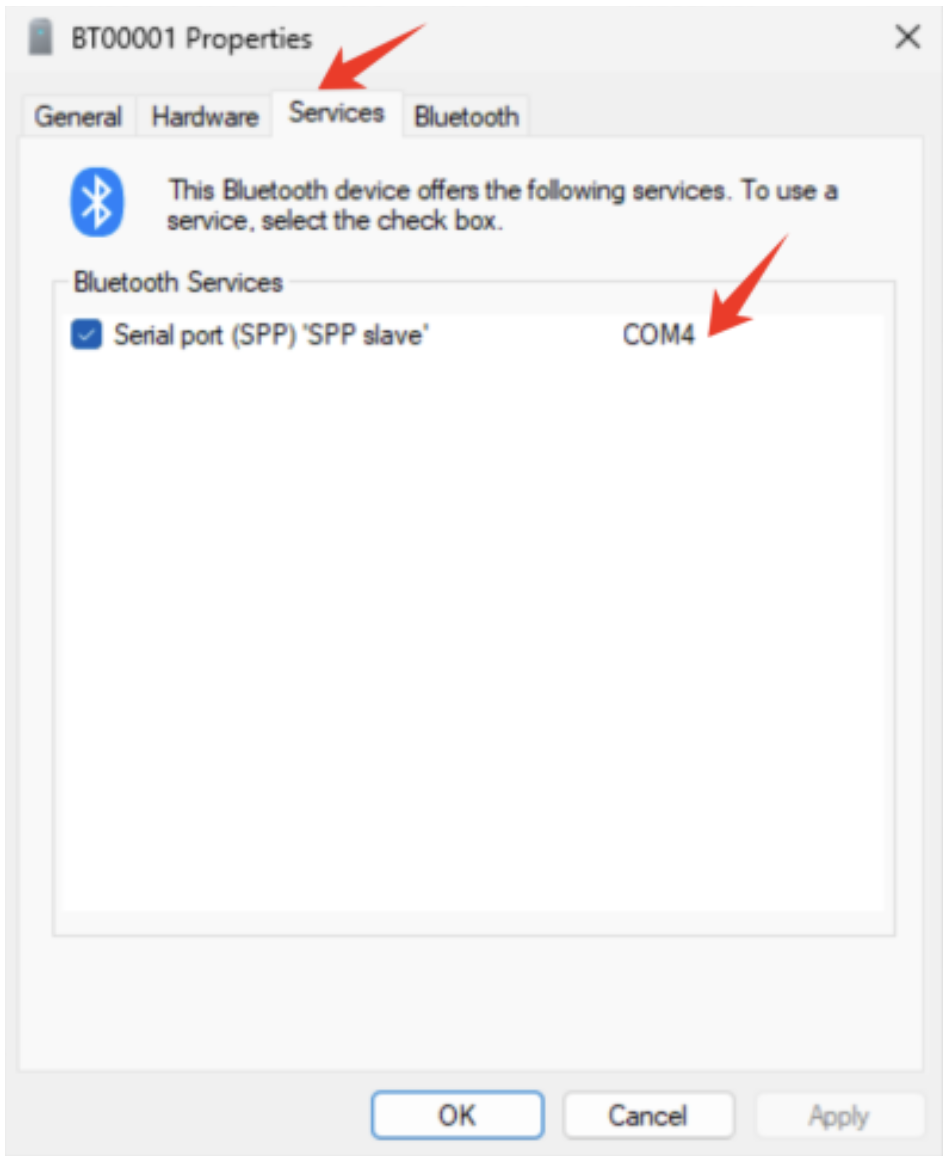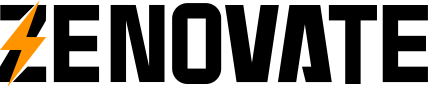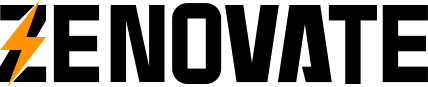Overview
Pairing the TP-BT with Windows 11 may require additional steps due to its classification under the “Other Devices” category in the Bluetooth device list.
By default, Windows 11 prioritizes commonly used Bluetooth device caegories, such as headsets, printers, and input devices (e.g., mice and keyoards), while “Other Devices” remain hidden. To successfully pair with a TP-BT, open Bluetooth settings and manually expand the list of “Other Devices.” Once expanded, the TP-BT will appear and can be paired.
Step 1
Turn TP-BT on.
Go to bluetooth settings through the start menu.
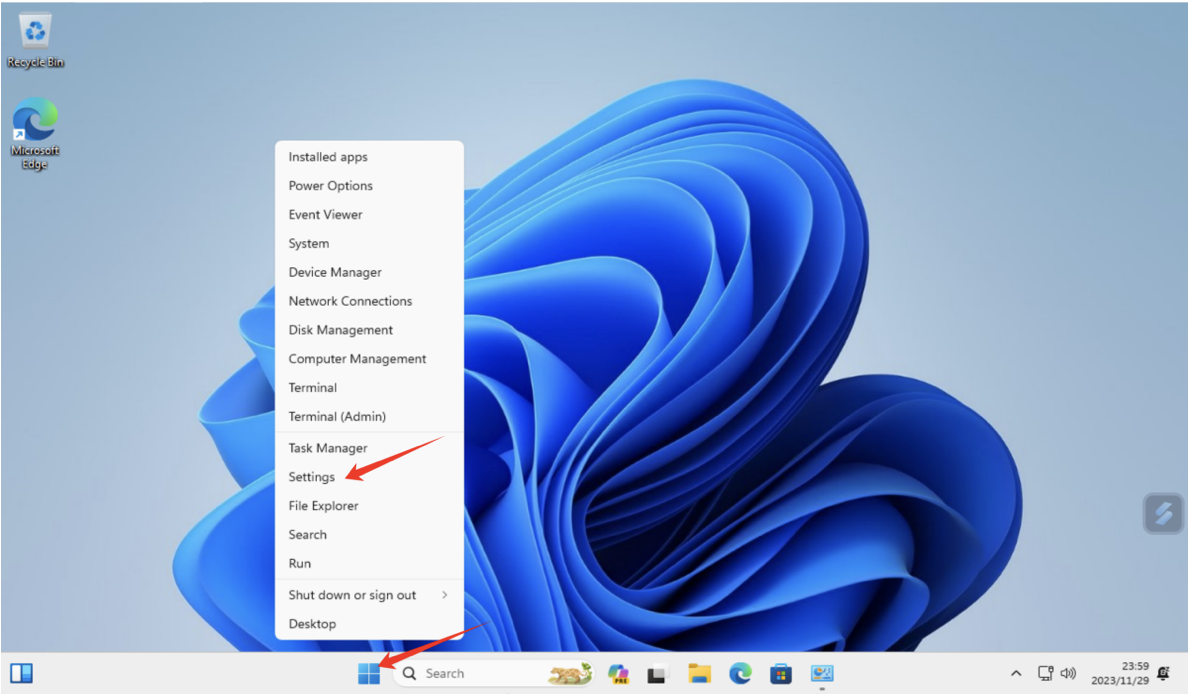
Step 2
Click “Bluetooth and Devices” on the left, then click “view more devices”
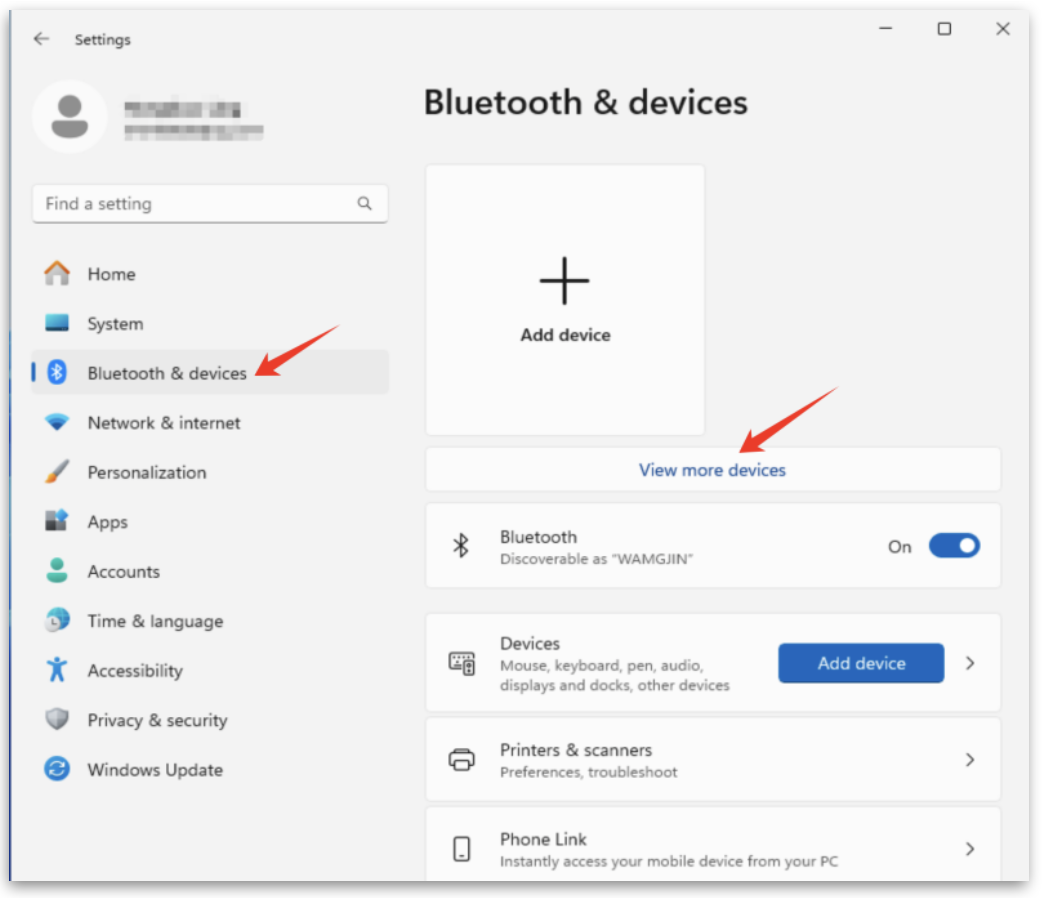
Step 3
Click “More devices and printer settings”
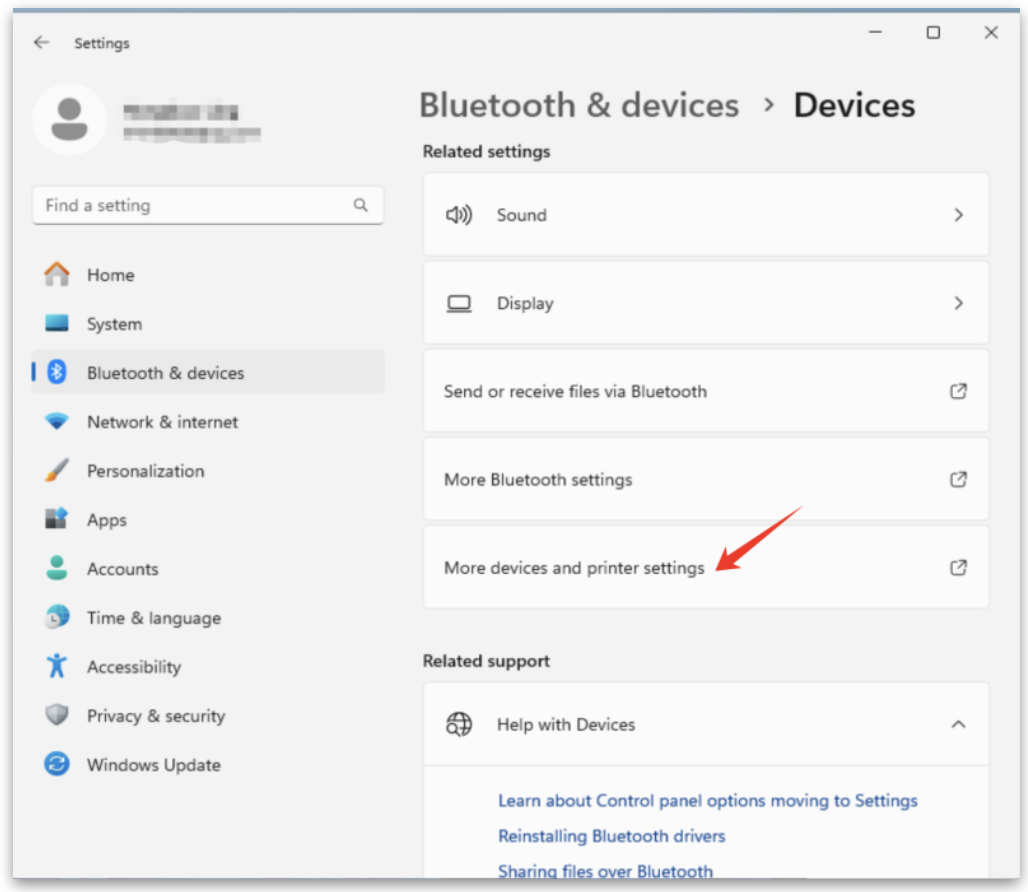
Step 4
Click “Add a Device”
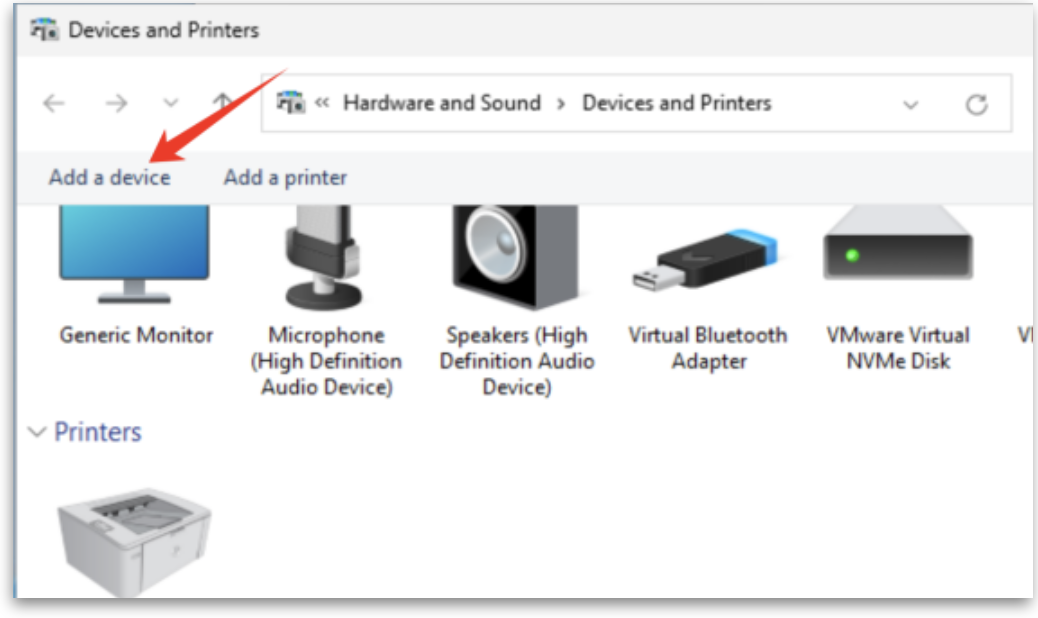
Step 5
Select the device you want to pair with, then click “next”
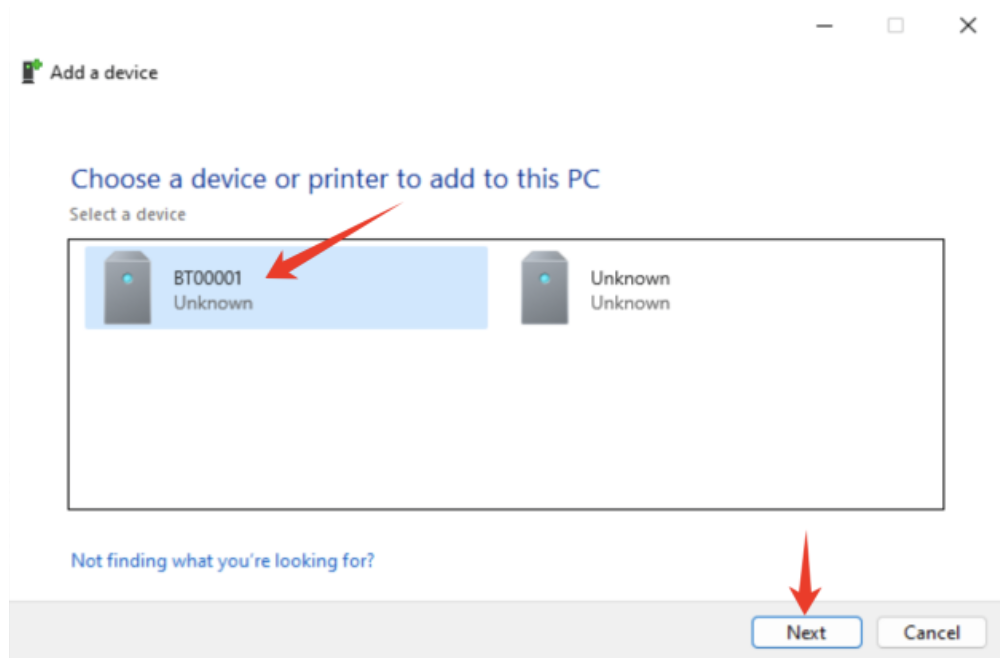
Step 6
Enter passcode “1234”.
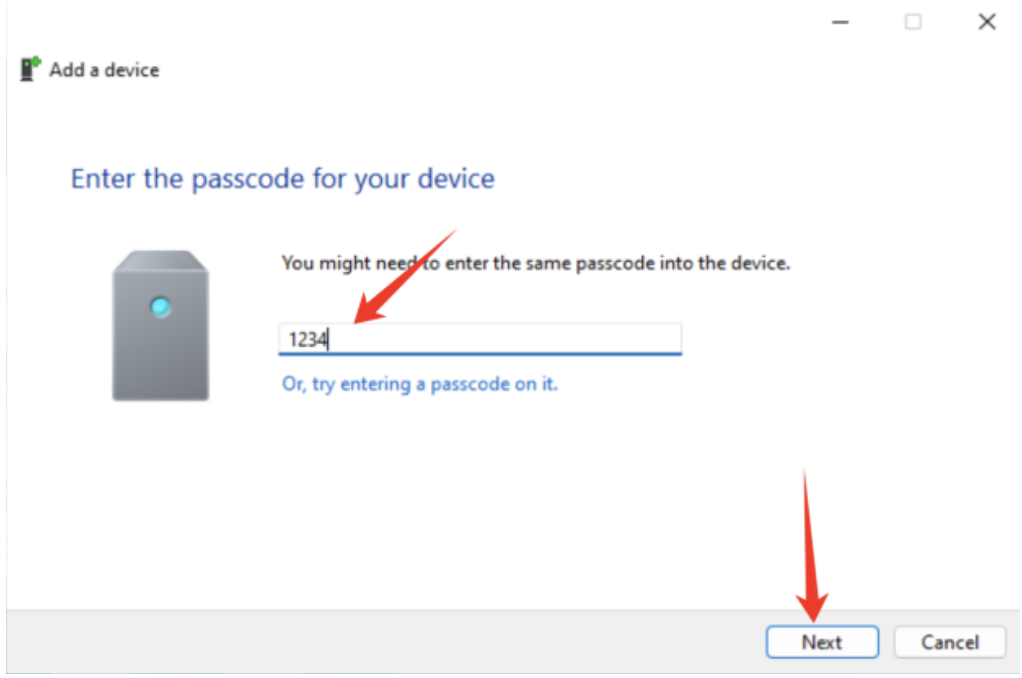
Step 7
Device Paired
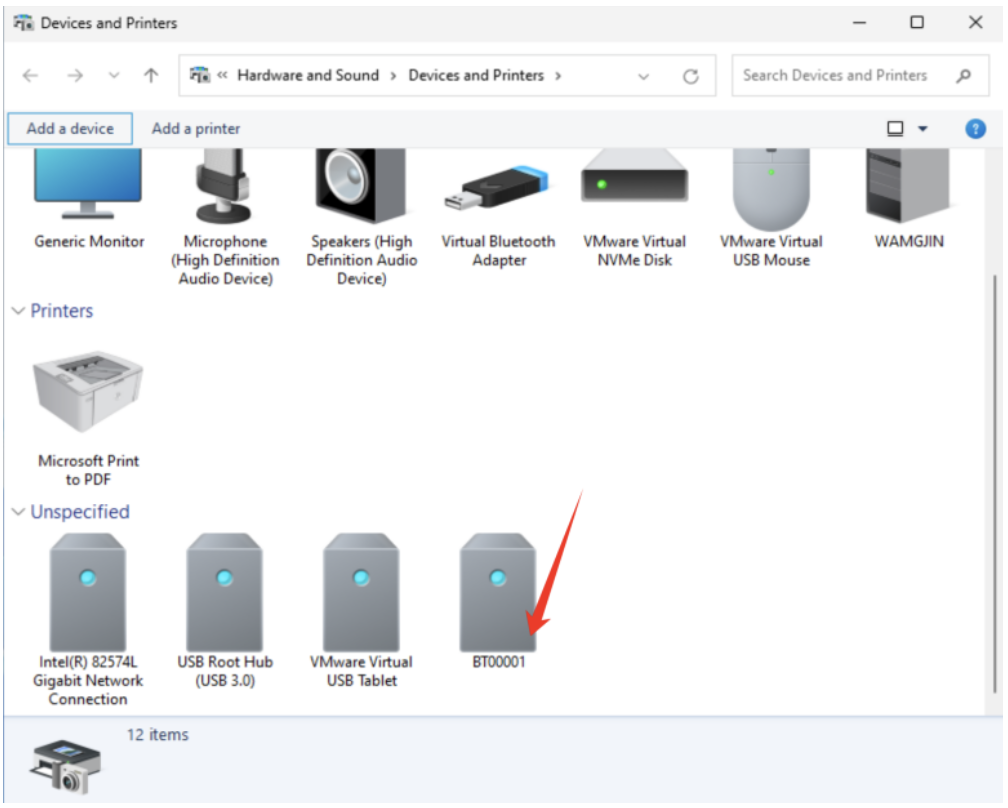
Step 8
Right click the device, click “properties” > “service”, then assign the device a communication port you want to assign.